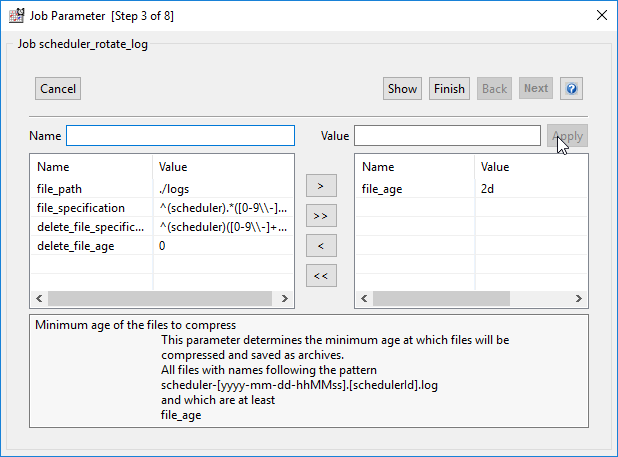...
- Follow the procedures already described in these tutorials to start JOE and open the
./live/sos/housekeepingfolder, which contains the scheduler_rotate_log job.
- Open the Jobs element in the Scheduler Elements pane by clicking on the '>' symbol to the left of the Jobs Icon and repeat the procedure to open the scheduler_rotate_log element.
- Select the Parameter element, which will open the Parameter form at the Parameter tab as shown in the screen-shot below:
- Click on the Wizard button at the right as shown in the screen-shot above.
This will open the wizard mentioned in the introduction to this tutorial which will guide through configuring the Job..
The wizard opens with the form shown in the screen shot below.
Note that this form is listed as "Step 3 of 8". This is because the scheduler_rotate_log job has already been configured and steps 1 and 2 of the wizard have already been completed. - All the parameters for the scheduler_rotate_log Job are shown together with their default values in the screenshot above.
To demonstrate the configuration of this Job and yet remain within the scope of a simple tutorial, we recommend that at this stage you start by changing the file_age parameter, which is highlighted in the screenshot above, and the delete_file_age parameters from their default values:
- the file_age parameter determines the age in days after which files are compressed and
- the delete_file_age parameter, which determines the age after which log files are deleted.
Note that if you have used a custom path for your log files when installing your JobScheduler, you will also need to modify the file_path parameter, which is also visible in the above screen shot.
Modifying Parameters
The procedure to modify and or set the value of a parameter in this wizard is always the same:- Parameters that are to be used with their default values are listed in the left hand pane of the wizard.
- Parameters that are to be used with a custom value should be listed in the right hand pane.
- Only parameters that are shown in the right hand pane when the wizard is closed will be retained. Any other parameters that have been modified but moved back to the left hand pane will be ignored.
- To set a custom value for a parameter - in this case the file_age parameter:
- Select the parameter/value pair in the left hand pane, as shown in the screen-shot above
- Click on the " > " Accept these parameters Button in the middle of the wizard.
This will cause the parameter/value pair to be moved from the left hand pane to the right hand one and its name and value to be shown in the Name and Value fields as shown in the next screen shot: - Change the parameter value by clicking on the value field and entering the new value. Values for the file_age parameter are days. The changed value of 2 shown in the screen shot below was selected to allow users to follow the working of this job quickly but is actually too short to be recommended for use in a production system. A more realistic value would be between 7 and the default value of 14.
If you have been using your JobScheduler for a number of days you can set the file_age and delete_file_age parameters to match for some but not all of your log files and then follow the operation of the job in your file structure.
Save the changed value by clicking on the Apply button.
- Repeat steps i to iii for the delete_file_age parameter, whose default value of 0 means that files will not be deleted.
- Click on the Finish button to close the wizard.
Note that at this point the new parameter values have not been permanently saved. - The modified parameters will now have been added to the job Parameter tab as shown in the screen shot below.
Click on the Save Configuration symbol at the top of the JOE window as shown below to permanently save the modified parameters:
- Select the parameter/value pair in the left hand pane, as shown in the screen-shot above
- The scheduler_rotate_log job parameters have now been set. The next step is to set the job to run regularly.
Note that parameter name/values can also be modified, added and removed directly in the parameter tab, as shown in the next screen shot. Use of the wizard is, however, recommended to avoid any possible errors due to misspelling of parameter names.
Setting the
...
Job Run Times
The scheduler_rotate_log job Job is intended to be run at regular intervals.
For the purposes of this tutorial it is suggested that the job is run once a day. In a production environment this job would typically be run with a frequency between once a day and once a month, depending on the number and nature of jobs being run and on the overall scheduling environment.
To keep things simple, it is suggested that job is run with similar Run Time settings to those described in the previous 'Running an Order Using the Run Time Parameter' tutorial but that they .
Note, however, that the scheduler_rotate_log Job is a standalone job and therefore the Run Times are set for the scheduler_rotate_log job Job itself and not for an the Order. A close look at the left hand pane on the following screenshot should make this clear:
Checking the functioning of the scheduler_rotate_log job
...
where jobschedulerId is the Id you ID set for the JobScheduler during installation.
...
- You will no longer have any scheduler-...log files older than the number of days that you set for the delete_file_age parameter
- Log files older than the number of days that you set for the file_age parameter will have been compressed and now carry the extension .gz
- You will have a new scheduler.log file, carrying a timestamp from when the scheduler_rotate_log job ran. This file will initially be 0 kb large.
...